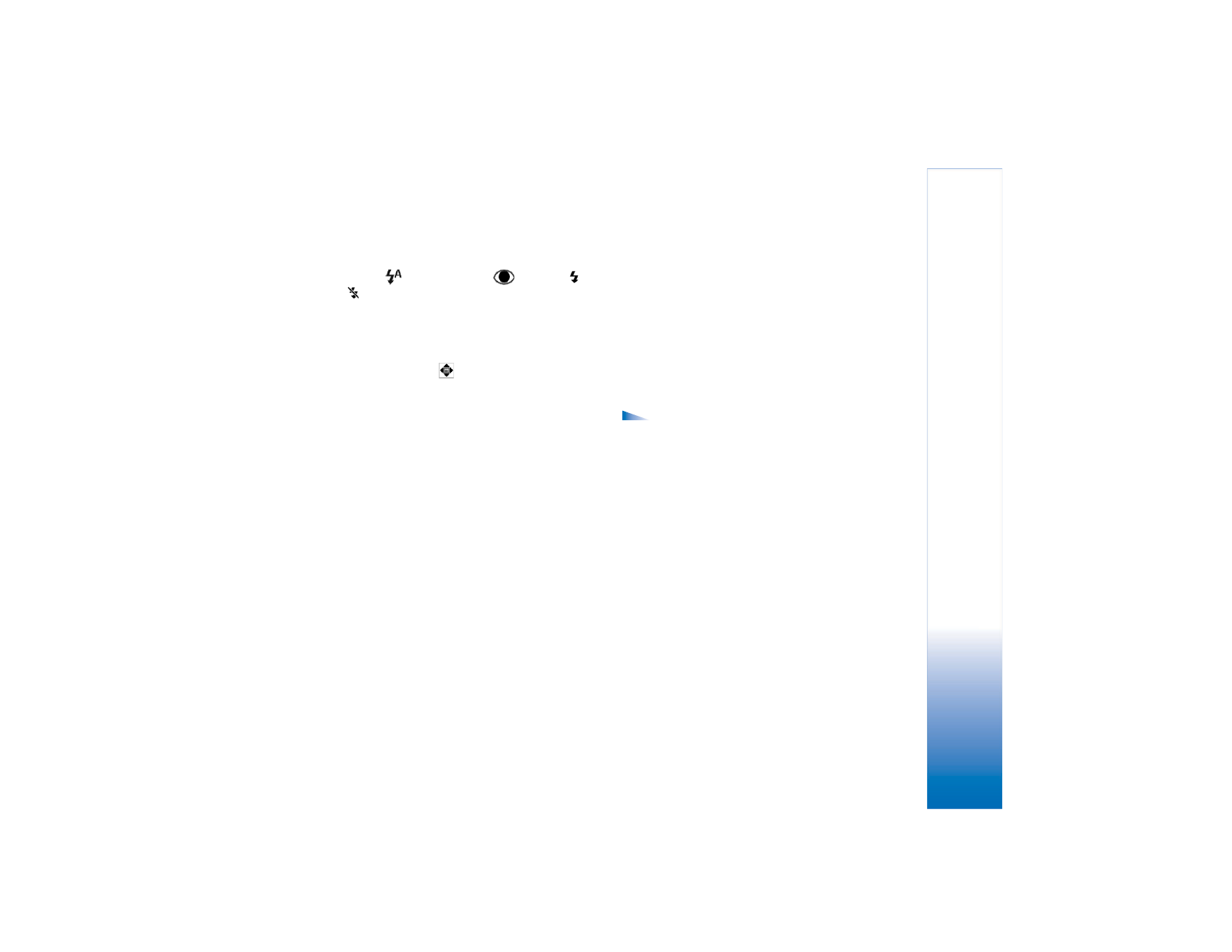
Edit images
To edit the pictures after taking them, or the ones already
saved in
Gallery
, select
Options
>
Edit
. You can open the
Gallery
application in the Imaging mode or in the Fold
open mode.
Options in the edit main view are
Apply effect
,
Close edit
,
Undo
,
Send
,
Full screen
/
Normal screen
,
Zoom in
/
Zoom out
,
Save
,
and
Help
.
Select
Apply effect
to, for example, crop and rotate the
image; adjust the brightness, colour, contrast, and
resolution; and add effects, text, clip art, or a frame to the
picture.
To crop an image, select
Options
>
Apply effect
>
Crop
.
Select
Manual
to crop the image size manually, or select
a predefined aspect ratio from the list. If you select
Manual
, a cross appears on the upper left corner of the
image. To move the cross, and select the area to be
cropped, move the joystick. Select
Set
. Another cross
appears on the lower right corner. Select again the area to
be cropped, and select
Crop
. The selected areas form the
cropped image.
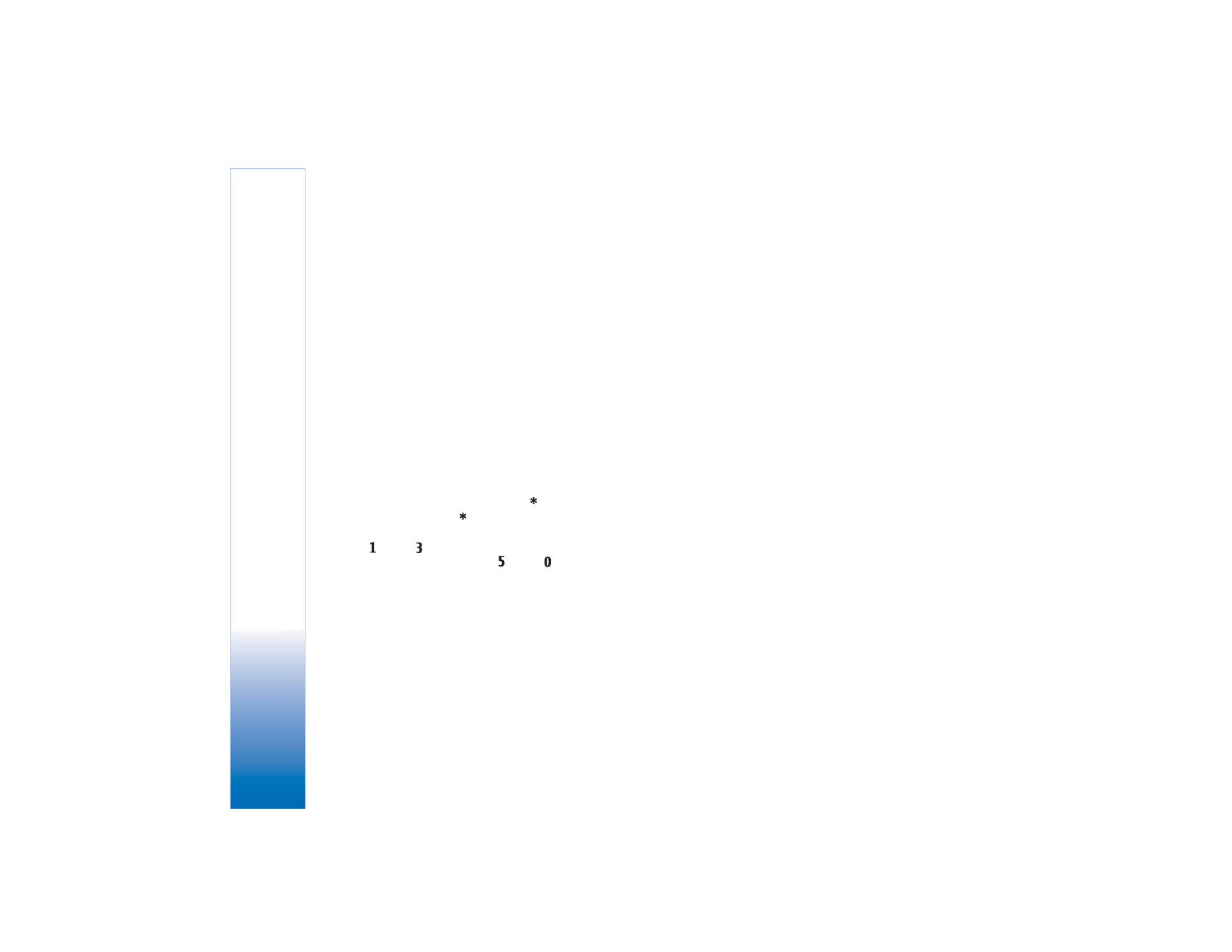
Camera and Gallery
49
Copyright © 2005 Nokia. All rights reserved.
To reduce redness of the eyes in an image, select
Options
>
Apply effect
>
Red eye reduction
. Move the
cross onto the eye, and press the joystick. A loop appears
on the display. To resize the loop to fit the size of the eye,
move the joystick. Press the joystick to reduce the redness.
To add clip art to an image, select
Options
>
Apply
effect
>
Clip-art
. Select the item you want to add from
the list, and press the joystick. To move, rotate, and
change the size of the item, select
Options
>
Move
,
Resize
, or
Rotate
.
To add text to an image, select
Options
>
Apply effect
>
Text
. Enter the text, and select
OK
. To edit the text, select
Options
>
Move
,
Resize
,
Rotate
, or
Select colour
.
Shortcuts in the Fold open mode:
• To view an image in full screen, press
. To return to
the normal view, press
again.
• To rotate an image clockwise or counterclockwise,
press
and .
• To zoom in or zoom out, press
and
.