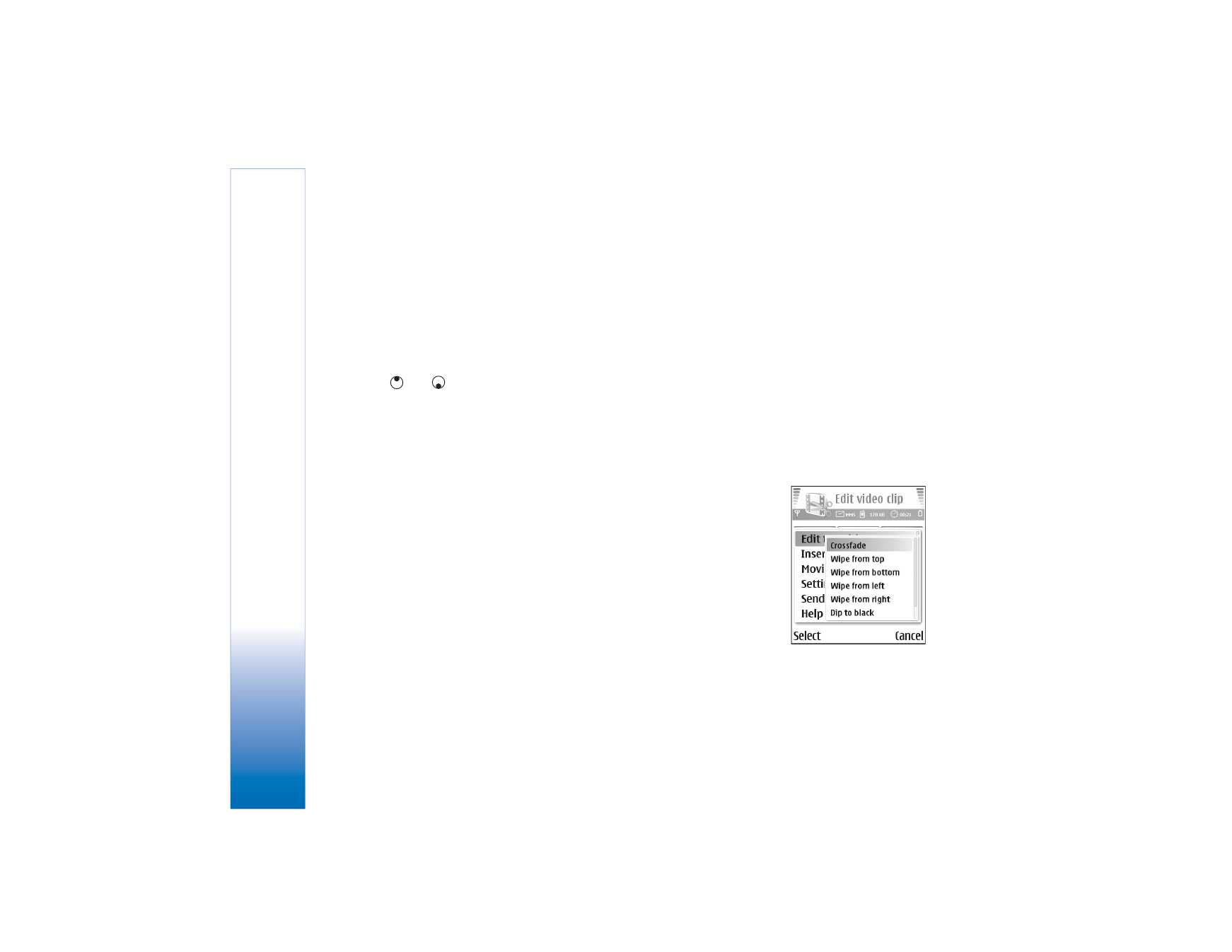
Edit video, sound, image, text, and transitions
To create custom video clips, mark and select one or more
video clips, and select
Options
>
Edit
.
In the Edit video view, you can insert video clips to make
a custom video clip, and edit the clips by trimming and
adding effects. You can add images and sound clips and
change their duration, and also add text and transitions to
the clip. Press
and
to move between the video clip
and the sound clip.
To modify the video, select from the following options:
Edit video clip
:
Cut
—Trims the video clip in the Cut video clip view.
Add colour effect
—Inserts a colour effect on the video
clip.
Use slow motion
—Slows the speed of the video clip.
Mute sound
/
Unmute sound
—Mutes or unmutes the
original video clip sound.
Move
(shown only if two or more video clips have been
inserted)—Moves the video clip to the selected location.
Remove
—Removes the video clip from the video.
Duplicate
—Makes a copy of the selected video clip.
Edit text
(shown only if you have added text)—To move,
remove or duplicate text; change the colour and style of
the text; define how long it stays on the screen; and add
effects to the text.
Edit image
(shown only if you have added an image)—To
move, remove or duplicate an image; define how long it
stays on the screen; and set a background or a colour
effect to the image.
Edit sound clip
:
Cut
—Trims the sound clip in the Cut sound clip view.
Move
(shown only if two or more sound clips have been
inserted)—Moves the sound clip to the selected location.
Set duration
—Changes the length of the sound clip.
Remove
—Removes the sound clip from the video.
Duplicate
—Makes a copy of
the selected sound clip.
Edit transition
—There are
three types of transitions: at
the start of a video, at the
end of a video, and
transitions between video
clips. A start transition can
be selected when the first
transition of the video is
active.
Insert
:
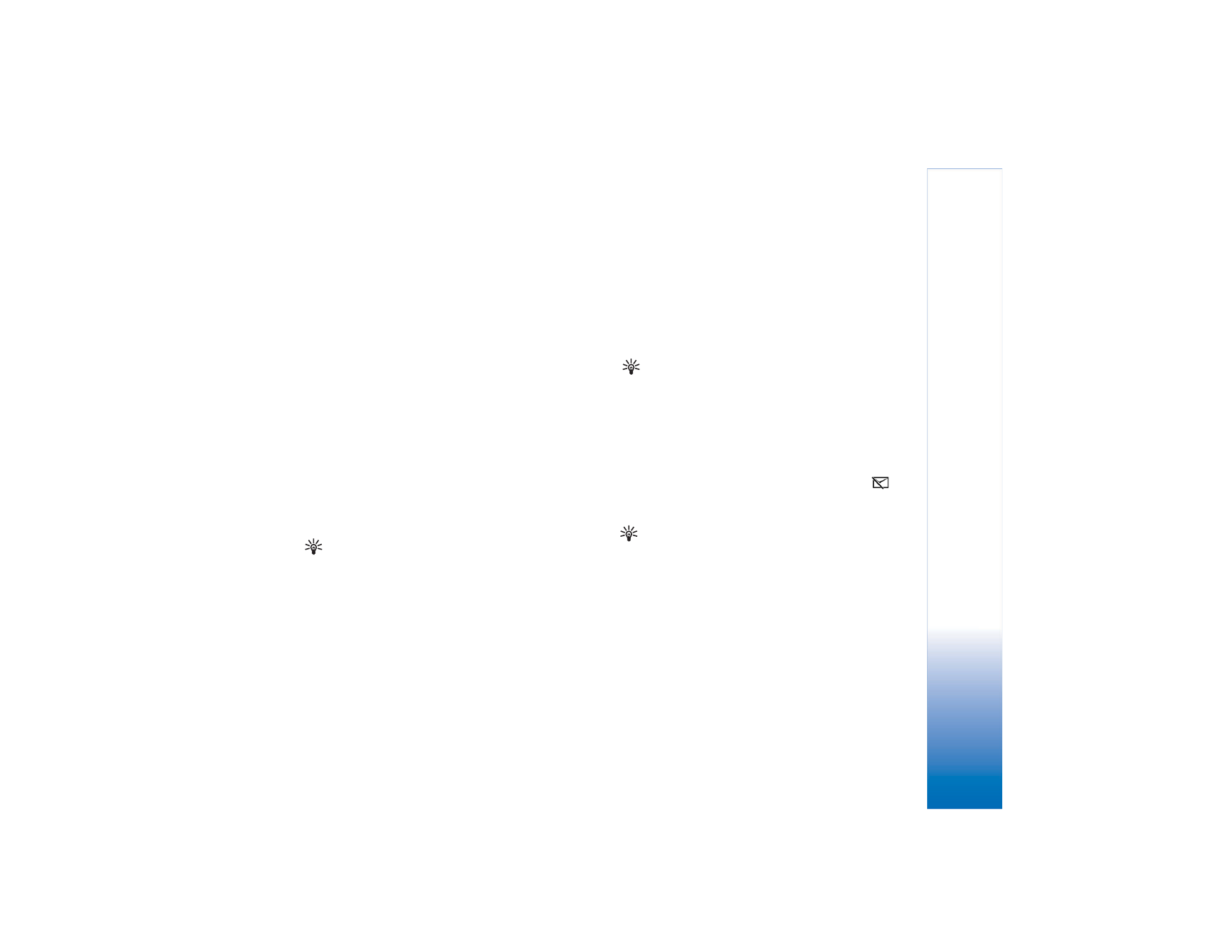
Camera and Gallery
54
Copyright © 2005 Nokia. All rights reserved.
Video clip
—Inserts the selected video clip. A thumbnail of
the video clip is shown in the main view. A thumbnail
consists of the first non-black view of the video clip. The
name and length of the selected video clip is also shown.
Image
—Inserts the selected image. A thumbnail of the
image is shown in the main view.
Text
—Inserts text to the video clip. You can insert a title,
subtitle, or credits.
Sound clip
—Inserts the selected sound clip. The name and
length of the selected sound clip is shown in the main
view.
New sound clip
—Records a new sound clip to the selected
location.
Movie
—To preview the movie in full screen or as a
thumbnail, save the movie, or cut the movie to a proper
size for sending it in a multimedia message.
Tip! To take a snapshot of a video clip, select
Options
>
Take snapshot
in the thumbnail Preview
view or in the Cut video clip view.
To cut a video or sound clip, move to the preferred timeline
and select
Options
>
Edit video clip
>
Cut
or
Options
>
Edit sound clip
>
Cut
. In the Cut video clip view or Cut
sound clip view, to mark the starting point of the video or
sound clip, select
Options
>
Start mk.
To mark the end of
the video or sound clip, select
Options
>
End mark
. To play
the cut clip, select
Options
>
Play marked section
. To
save the changes, press
Done
.
To save your video, in the video editor main view, select
Options
>
Movie
>
Save
. To define the
Memory in use
,
select
Options
>
Settings
. The default is the phone
memory.
Tip! In the
Settings
view, you can define
Default
video name
,
Default sc. shot name
,
Resolution
, and
Memory in use
.
Select
Send
>
Via multimedia
,
Via e-mail
, or
Via
Bluetooth
if you want to send the video. Contact your
service provider for details of the maximum multimedia
message size that you can send. If your video is too large
to be sent in a multimedia message, the symbol
appears. Select
Options
>
Movie
>
Edit for MMS
to cut
the movie.
Tip! If you want to send a video clip that is over the
maximum multimedia message size allowed by your
service provider, you can send the clip using Bluetooth.
See ‘Send data using a Bluetooth connection’, p. 98. You
can also transfer your videos using Bluetooth into your
Bluetooth-enabled personal computer, or by using a
memory card reader (enhancement).
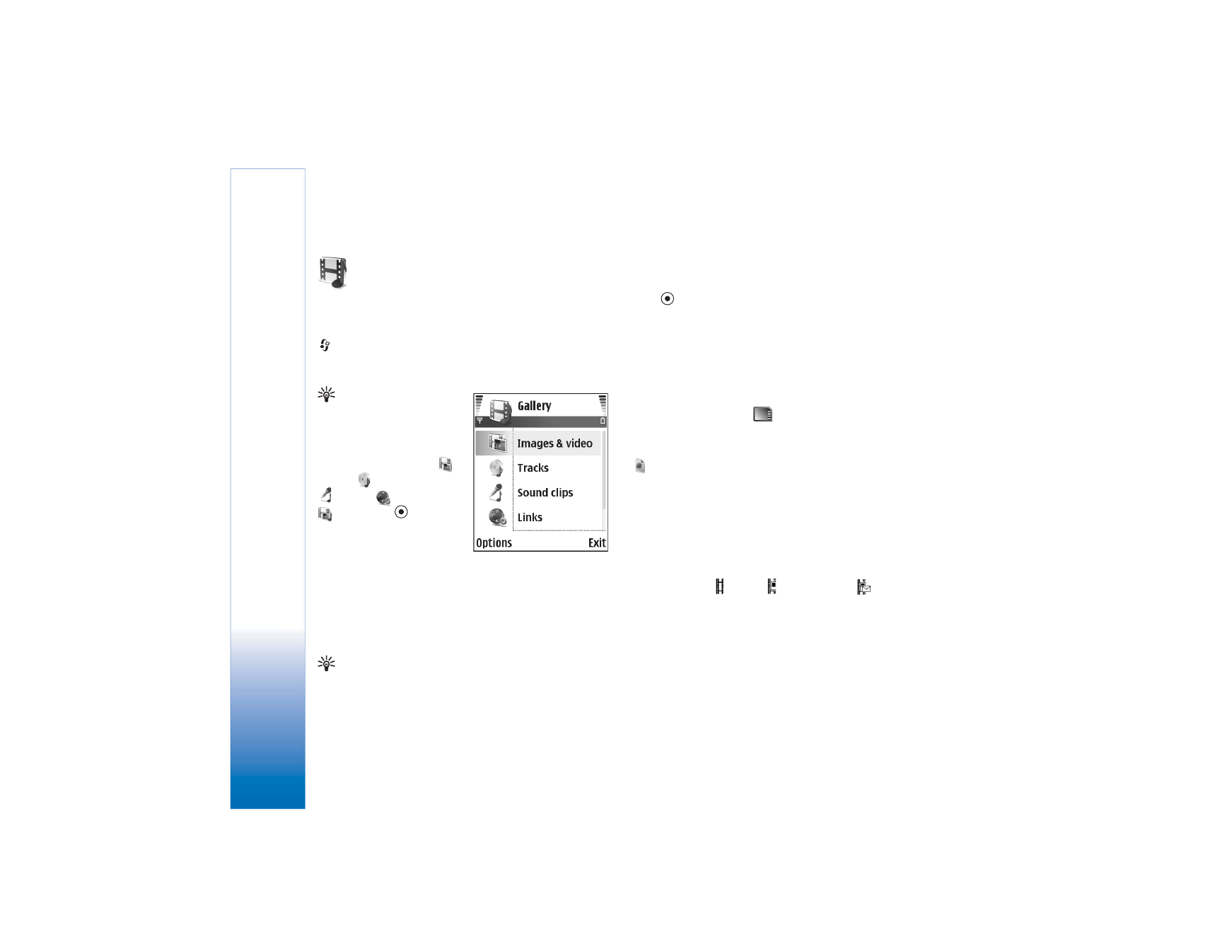
Camera and Gallery
55
Copyright © 2005 Nokia. All rights reserved.