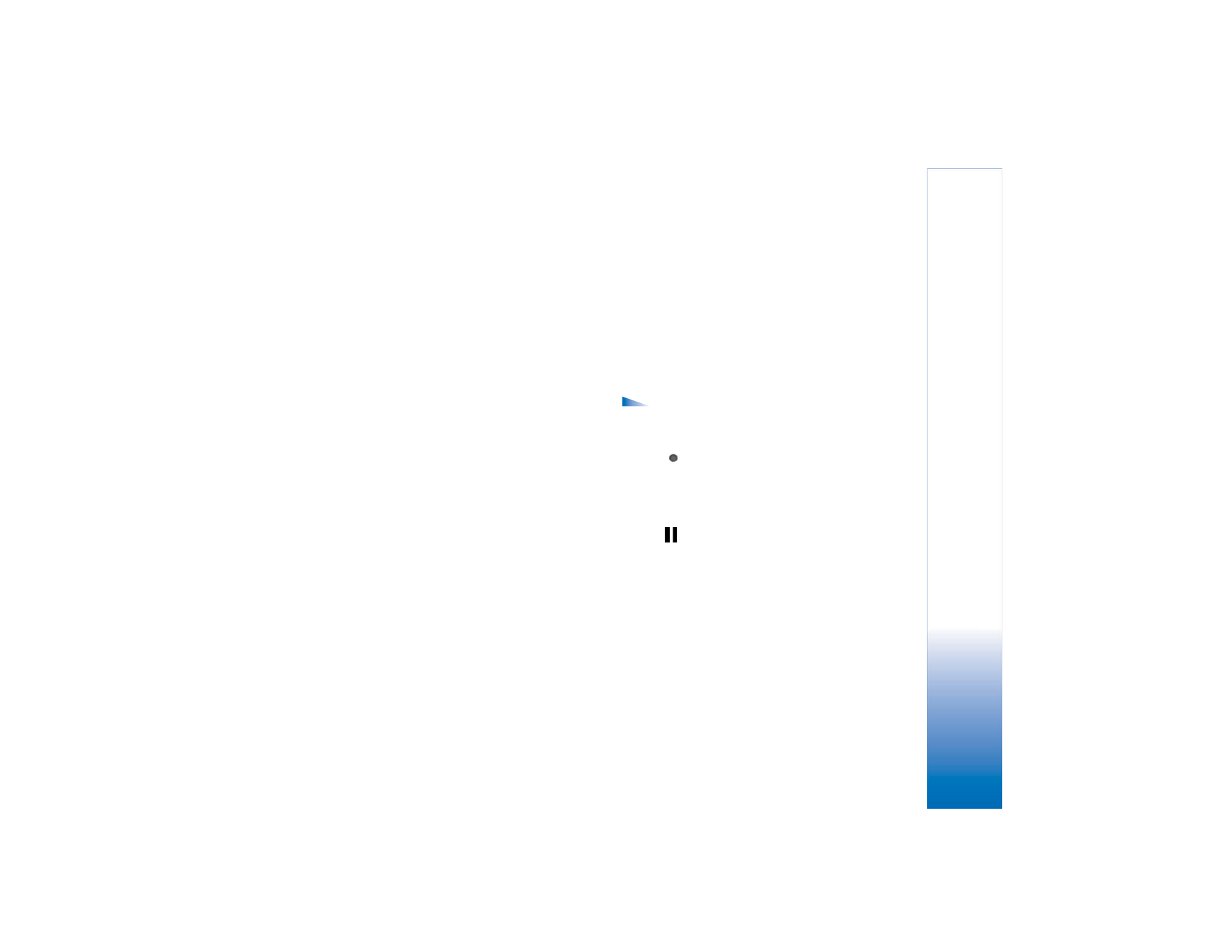
Record videos
To activate the camera and the viewfinder on the main
display, activate the Imaging mode. See ‘Take pictures in
the Imaging mode’, p. 42. The camera starts, and you can
see the view to be captured.
If the camera is in
Image mode
, open the video recorder
view by selecting
Options
>
Video mode
.
To make lighting and colour adjustments before recording
a video, press the joystick, and select
White balance
, or
Colour tone
. See ‘Setup settings—Adjust colour and
lighting’, p. 45.
To select a scene, press the joystick, and select
Scene
. See
‘Scenes’, p. 45.
Options before recording video are
Image mode
,
Go
to Gallery
,
Video setup
,
Settings
, and
Help
.
1
Press the capture key to start recording. The record
icon
is shown. The LED flash is lit, and a tone
sounds, indicating to the subject that video is being
recorded. There is no flash effect on the resultant
video.
2
To pause recording at any time, select
Pause
. The pause
icon
blinks on the display. Video recording
automatically stops if recording is set to pause and
there are no key presses within a minute.
3
Select
Continue
to resume recording.
4
Select
Stop
, or press the capture key to stop recording.
The video clip is automatically saved to the
Images &
video
folder of
Gallery
. See ‘Gallery’, p. 55.
Video recorder indicators show the following:
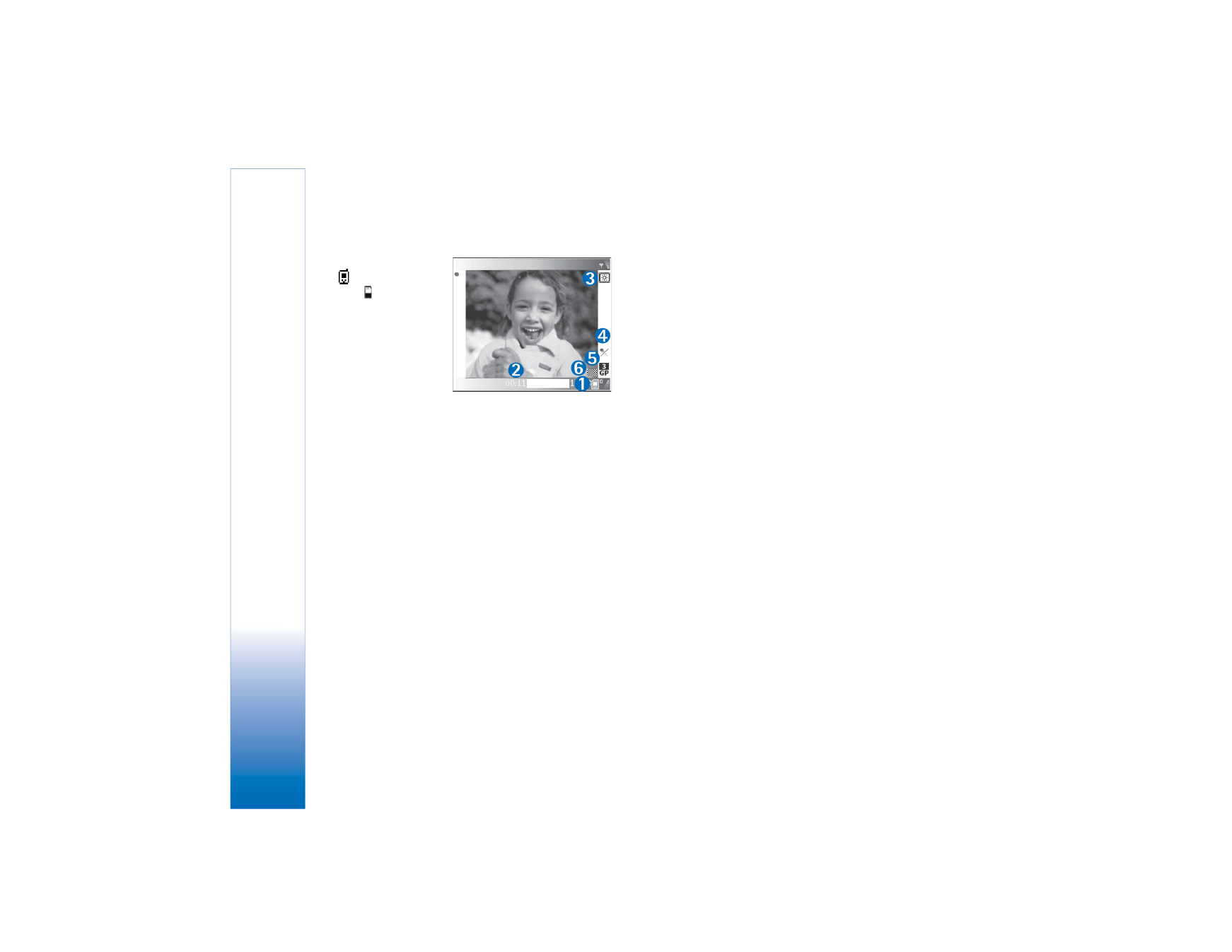
Camera and Gallery
51
Copyright © 2005 Nokia. All rights reserved.
• The phone memory
(
) and memory
card ( ) indicators
(1) show where the
video is saved.
• The current video
length indicator (2)
shows elapsed time
and time remaining.
• The scene indicator
(3) shows the active scene. See ‘Scenes’, p. 45.
• The microphone indicator (4) shows that the
microphone is muted.
• The file format indicator (5) indicates the format of the
video clip according to the selected video quality.
• The video quality indicator (6) shows the selected
video clip quality. See ‘Video settings’, p. 51
Shortcuts are as follows:
• Press the joystick up or down to zoom in or zoom out.
The zoom indicator, which appears on the side pane,
shows the zoom level.
• Press the joystick to enter the
Video setup
settings.
See ‘Setup settings—Adjust colour and lighting’, p. 45.
After a video clip is recorded:
• To immediately play the video clip you just recorded,
select
Options
>
Play
.
• If you do not want to keep the video, select
Options
>
Delete
.
• To return to the viewfinder to record a new video, press
the capture key.
• To send the video
Via multimedia
,
Via e-mail
, or
Via
Bluetooth
, select
Options
>
Send
. For more
information, see ‘Messaging’, p. 63 and ‘Bluetooth
connection’, p. 97. This option is not available during an
active call.
• To send a video clip to the other party during an active
call, select
Options
>
Send to caller
.
• To edit the video, select
Options
>
Edit
. See ‘Edit video
clips’, p. 52.