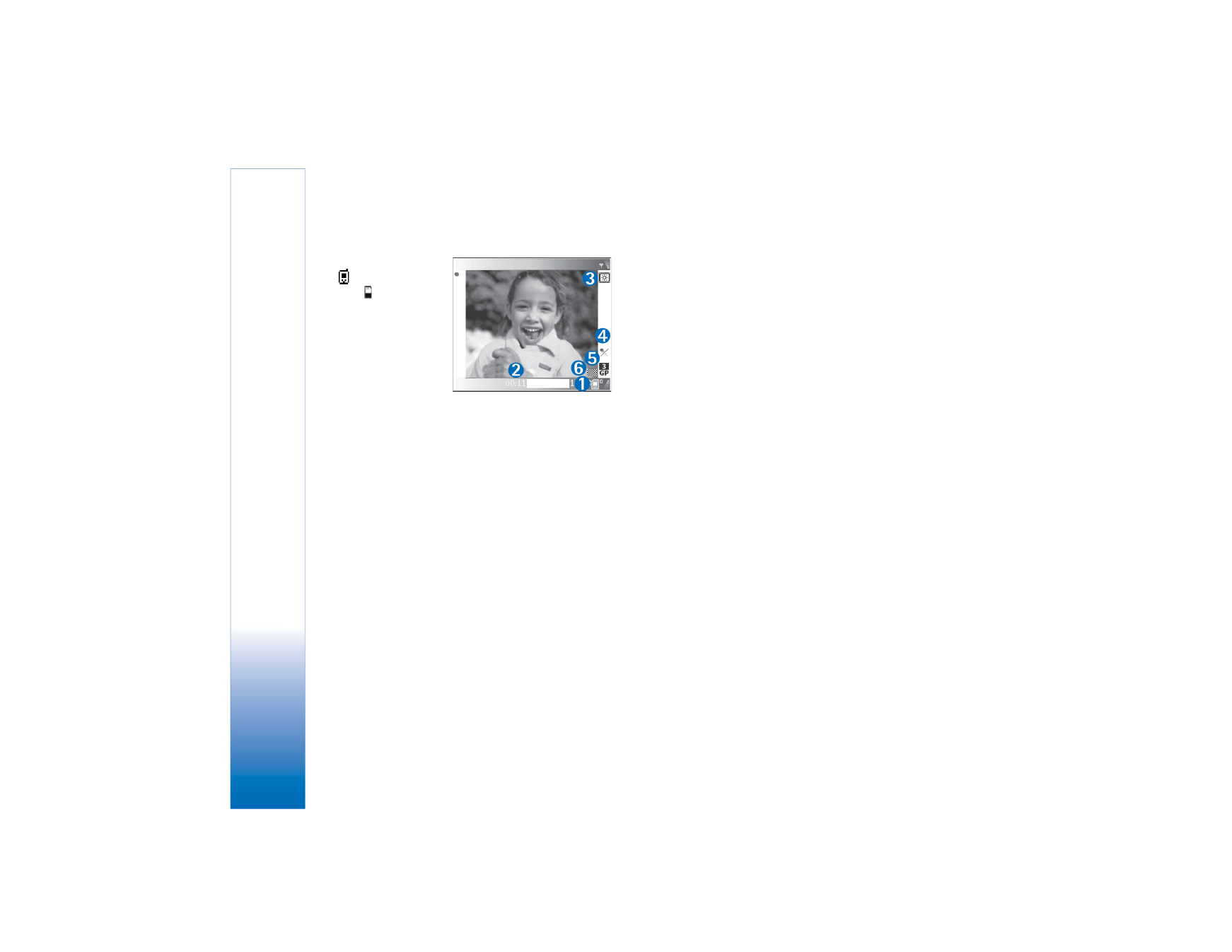
Video settings
There are two kinds of settings for the video recorder in the
Imaging mode:
Video setup
settings and main settings. To
adjust
Video setup
settings, see ‘Setup settings—Adjust
colour and lighting’, p. 45. The setup settings return to the
default settings after you close the camera, but the main
settings remain the same until you change them again. To
change the main settings, select
Options
>
Settings
and
from the following:
Audio recording
—Select
On
if you want to record both
image and sound.
Video quality
—Set the quality of the video clip to
High
,
Normal
, or
Sharing
. The quality is indicated with one of
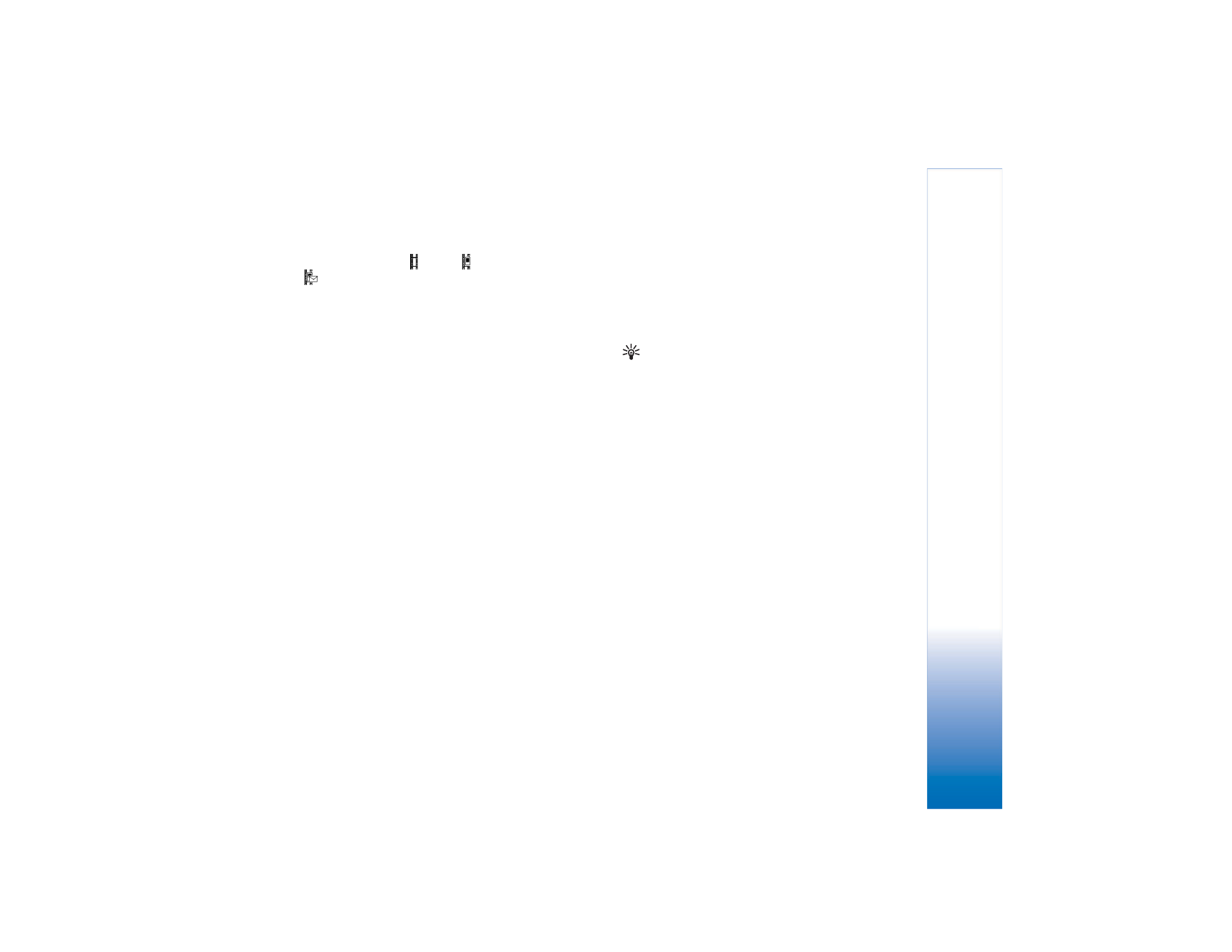
Camera and Gallery
52
Copyright © 2005 Nokia. All rights reserved.
the following icons: (High),
(Normal), or
(Sharing). If you select
High
or
Normal
, the length of
the video recording is restricted by the available space on
your memory card, and up to 1 hour per clip. If you want
to view the video on a TV or PC, select
High
video quality,
which has CIF resolution (352x288) and file format .mp4.
You cannot send video clips saved in the .mp4 format in a
multimedia message. If you want to view the clip in mobile
phones, select
Normal
, which has QCIF resolution
(176x144) and file format .3gp. To send the video clip
through MMS, or send it through video sharing, select
Sharing
(QCIF resolution, file format .3gp). See ‘Video
sharing’, p. 30. The video clip is limited to 300 kB
(approximately 20 seconds in duration) so that it can be
conveniently sent as a multimedia message to a
compatible device. Some networks, however, may only
support sending of multimedia messages with a maximum
size of 100 kB. Contact your service provider for more
information.
Add to album
—Select whether you want to save the
recorded video clip to a certain album in
Gallery
. Selecting
Yes
opens a list of available albums.
Show captured video
—If you select
Yes
, you can play the
recorded video clip right after it is recorded by selecting
Options
>
Play
in the camera. If you select
No
, you can
record a new video immediately.
Memory in use
—Define the default memory store: phone
memory or memory card.
If the phone memory starts to get low, recording quality
may decrease. To free phone memory, move data to a
compatible memory card or a PC, or delete data.
Tip! You can set the camera to use a compatible
memory card for saving video by selecting
Options
>
Settings
>
Memory in use
>
Memory card
.