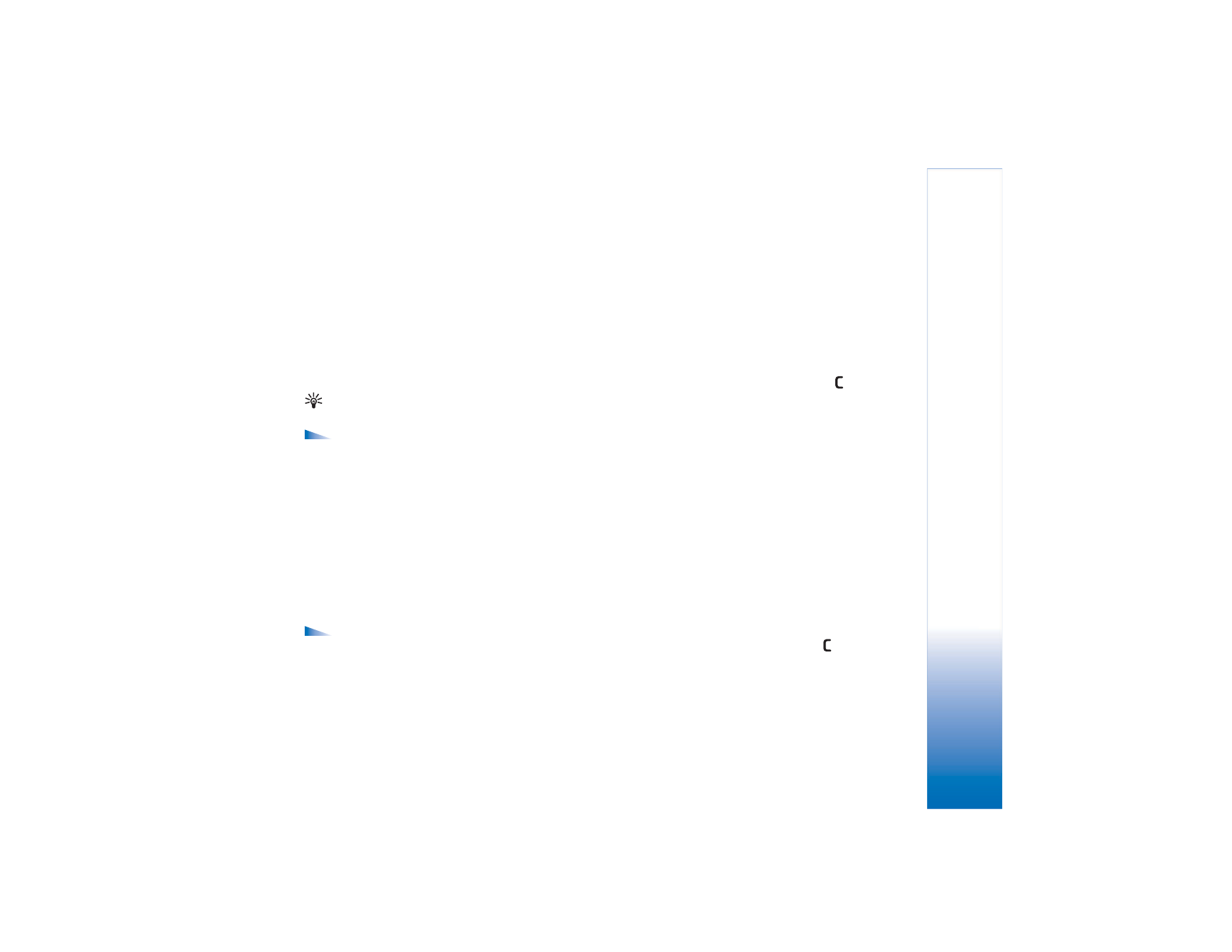
Albums
,
(images only),
Edit
,
Delete
,
Organise
,
Mark/Unmark
,
Help
, and
Exit
.
To edit a photo or a video clip, select
Options
>
Edit
. An
image editor or a video editor opens.
To add an image or a video clip to an album in the gallery,
select
Options
>
Add to Album
. See ‘Albums’, p. 56.
To create custom video clips, select a video clip, or several
clips, in the gallery, and select
Options
>
Edit
. See ‘Edit
video clips’, p. 52.
Options when viewing an image are
Zoom in
,
Send
,
Add to album
,
Set as wallpaper
,
Add to contact
,
,
Edit
,
Delete
,
Rename
,
View details
,
Add to 'Go
to'
,
Help
, and
Exit
.
To print your images on a printer connected to your device,
or to store them on your MMC for later printing with a
compatible device, select
Options
>
. See ‘Image
print’, p. 57.
To zoom an image, select
Options
>
Zoom in
. The zooming
ratio is at the top of the display. The zooming ratio is not
stored permanently.
To delete an image or a video clip, press
.
Albums
With albums you can conveniently manage your images
and video clips. To view the albums list, in the
Images & video
folder, select
Options
>
Albums
. The
albums are ordered alphabetically. To view the content of
an album, press the scroll key.
To create a new album, select
Options
>
New album
.
Enter a name for the album, and select
OK
.
To add a picture or a video clip to an album in the gallery,
scroll to a picture or video clip, and select
Options
>
Add
to album
. A list of albums opens. Select the album to
which you want to add the picture or video clip, and press
the scroll key.
To remove a file from an album, press
. The file is not
deleted from the
Images & video
folder in
Gallery
.