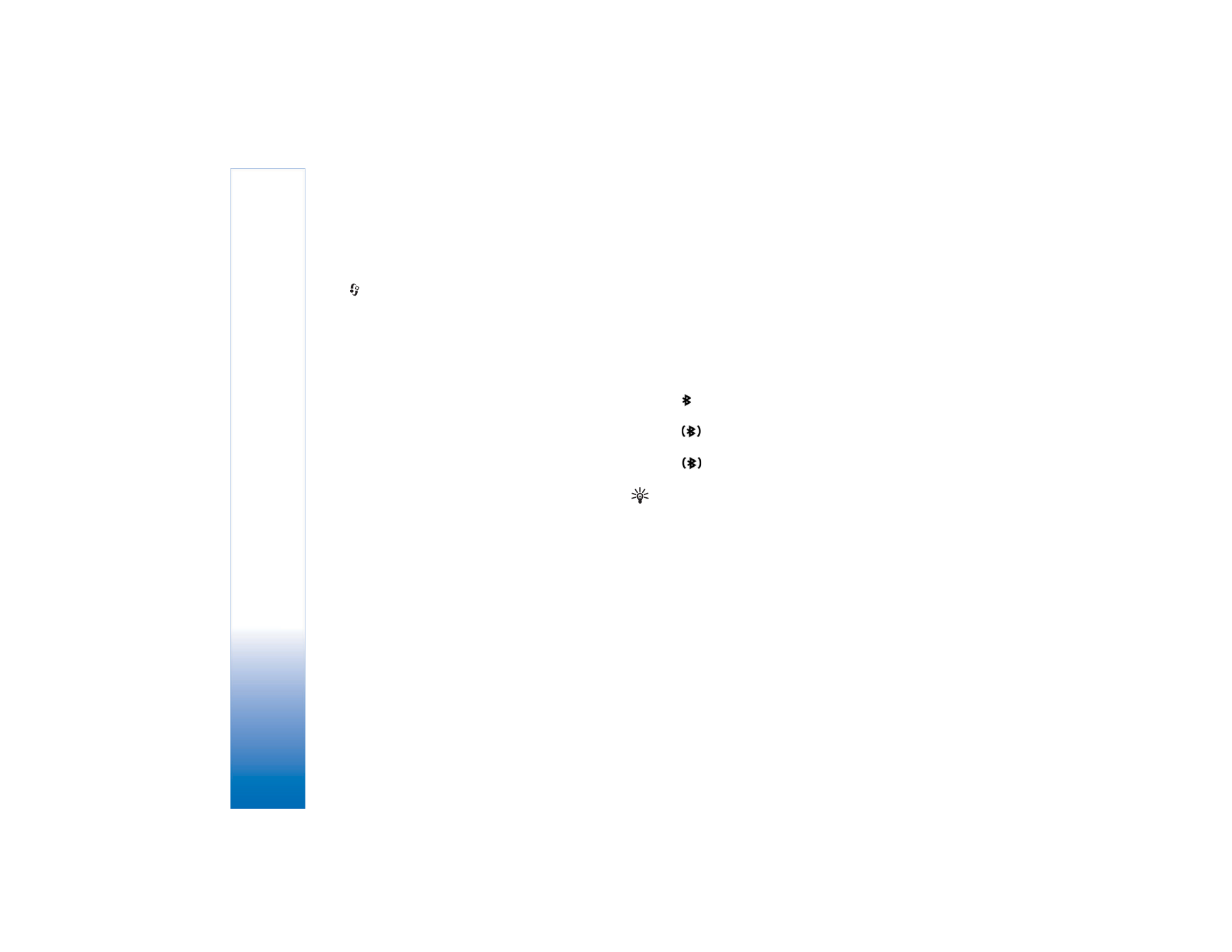
Send data using a Bluetooth
connection
There can be several active Bluetooth connections at a
time. For example, if you are connected to a headset, you
can also transfer files to another compatible device at the
same time.
Bluetooth connection indicators
• When
is shown in the standby mode, a Bluetooth
connection is active.
• When
is blinking, your device is trying to connect
to the other device.
• When
is shown continuously, the Bluetooth
connection is active.
Tip! To send text using a Bluetooth connection
(instead of text messages), open
Notes
, write the text,
and select
Options
>
Send
>
Via Bluetooth
.
1
Open an application where the item you want to send
is stored. For example, to send an image to another
compatible device, open
Gallery
.
2
Select the item, for example an image, and select
Options
>
Send
>
Via Bluetooth
. Devices with
Bluetooth technology that are within range start to
appear on the display one by one. You can see a device
icon, the name of the device, the device type, or a short
name.
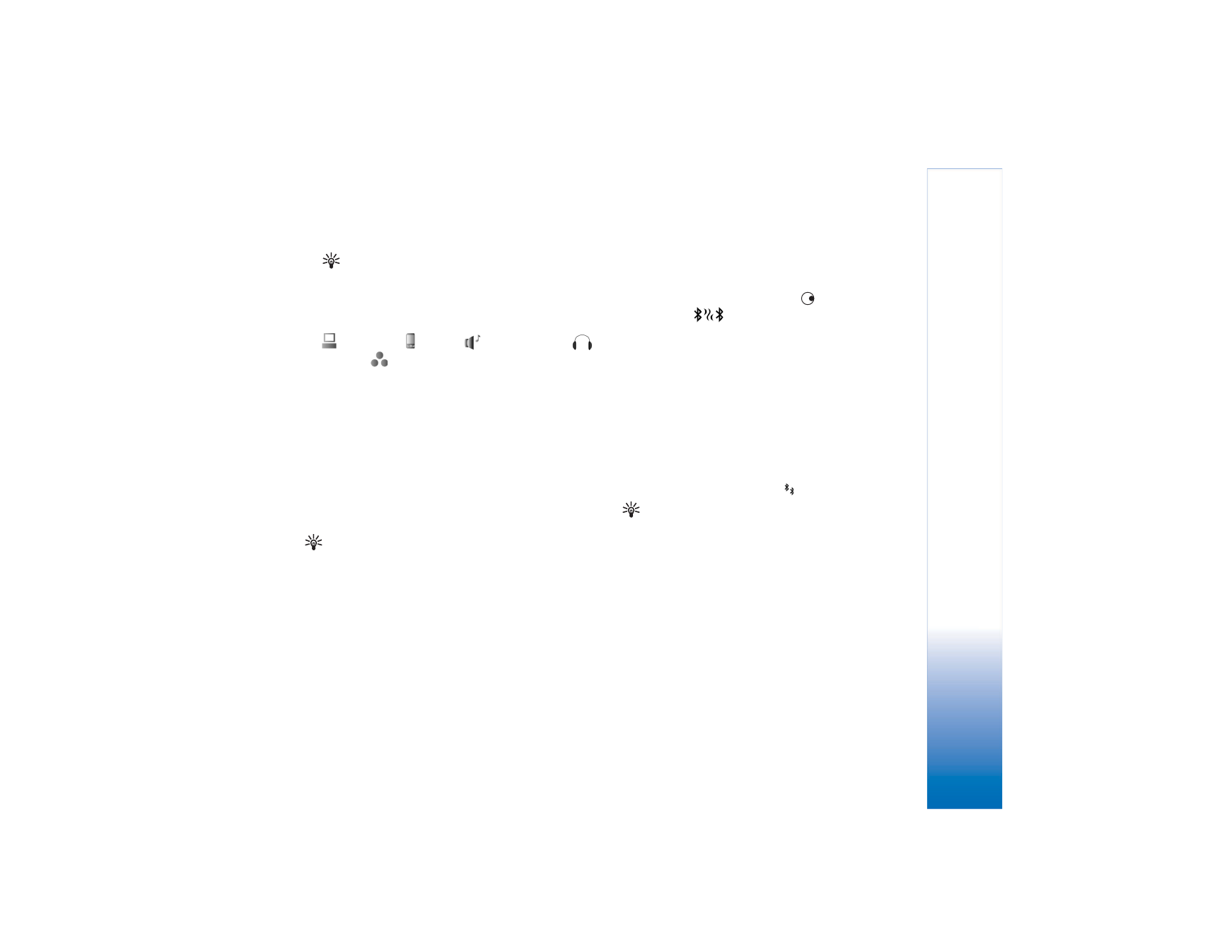
Connectivity
99
Copyright © 2005 Nokia. All rights reserved.
Tip! If you have searched for devices earlier, a list
of the devices that were found previously is shown
first. To start a new search, select
More devices
. If
you switch off the phone, the list is cleared.
Device icons:
—Computer;
—Phone;
—Audio or video;
—
Headset; —Other.
To interrupt the search, press
Stop
. The device list
freezes.
3
Select the device with which you want to connect.
4
If the other device requires pairing before data can be
transmitted, a tone sounds, and you are asked to enter
a passcode. See ‘Pair devices’, p. 99.
5
When the connection has been established,
Sending
data
is shown.
The
Sent
folder in
Messaging
does not store messages sent
using a Bluetooth connection.
Tip! When searching for devices, some devices may
show only the unique addresses (device addresses). To
find the unique address of your phone, enter the code
*#2820# in the standby mode.