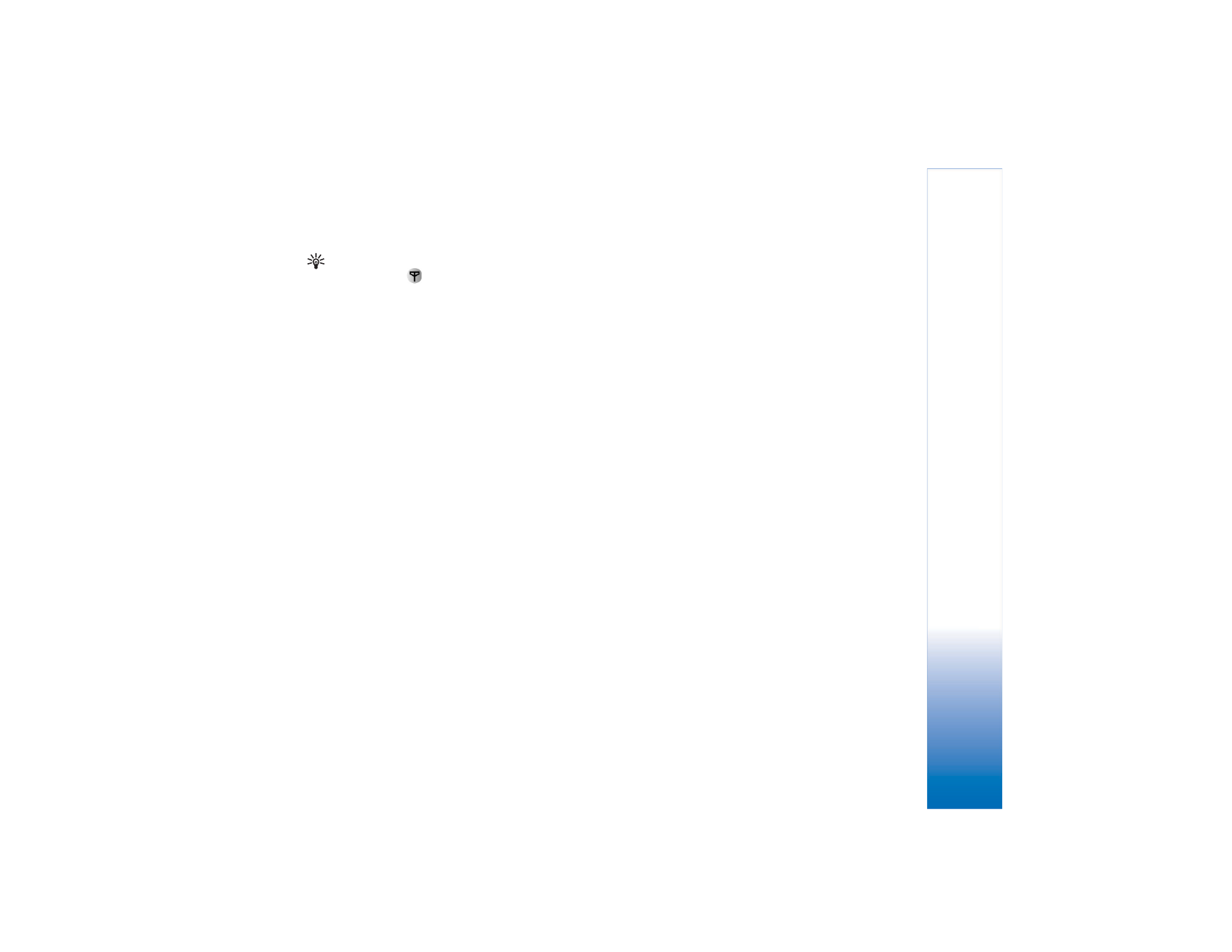
Create a custom muvee
1
In the
Movie Director
main view, select
Custom
muvee
.
2
Select the clips you want to include in your muvee in
Video
,
Image
,
Style
, or
Music
.
After you have selected video clips and images, to
define the order in which the files are played in the
muvee, select
Options
>
Advanced options
. Select the
file you want to move by pressing the scroll key. Then
scroll to the file below which you want to place the
marked file, and press the scroll key.
To cut the video clips, select
Options
>
Select contents
.
See ‘Select content’, p. 61.
In
Message
you can add an opening and closing text to
a muvee.
3
Select
Create muvee
. and from the following:
Multimedia message
—to optimise the length of the
muvee for MMS sending.
Auto-select
—to include all the selected pictures and
video clips in the muvee.
Same as music
—to set the muvee duration to be the
same as the chosen music clip.
User defined
—to define the length of the muvee.
4
Select
Options
>
Save
.
To preview the custom muvee before saving it, in the
Preview muvee
view, select
Options
>
Play
.
To create a new custom muvee by using the same style
settings, select
Options
>
Recreate
.