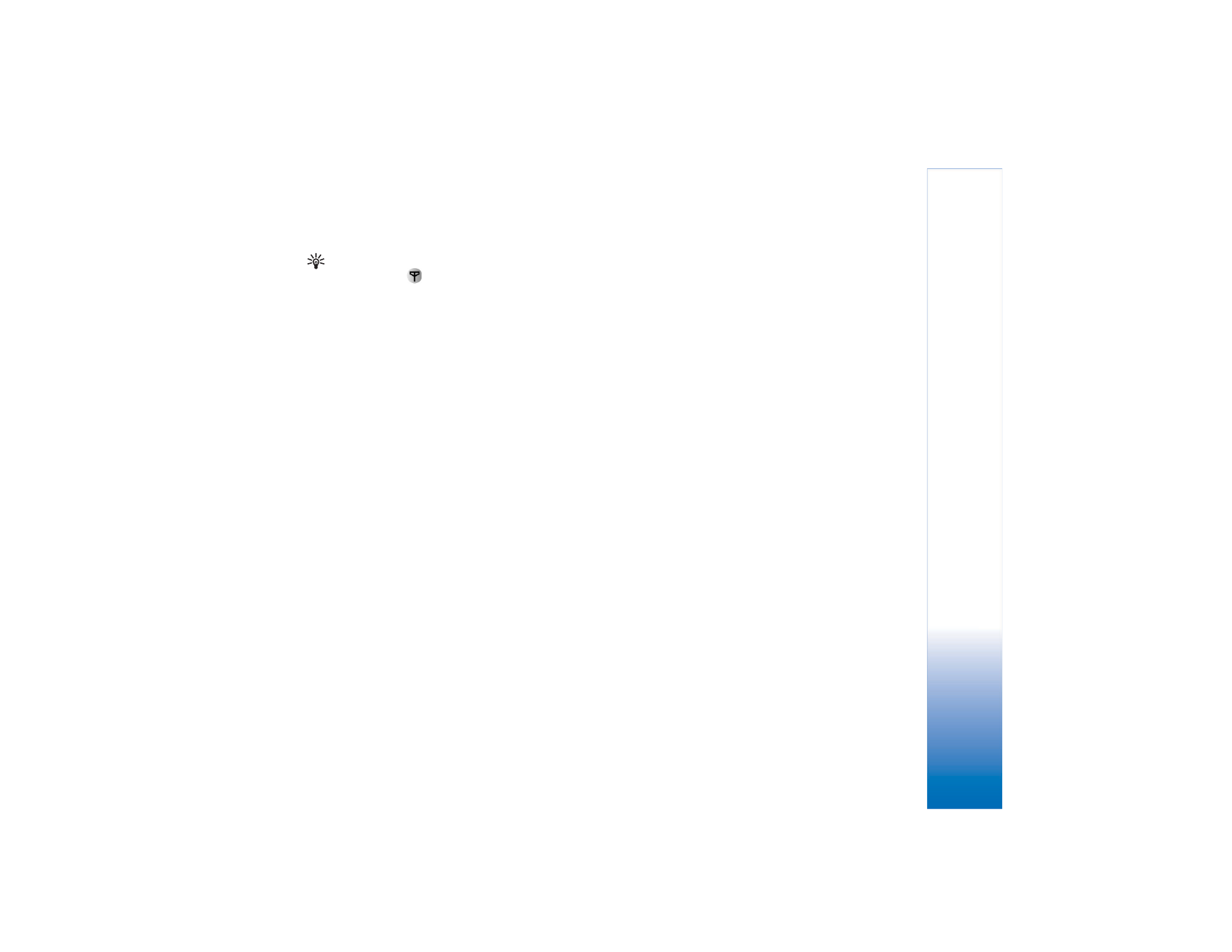
Select content
After you select images and video clips for your muvee,
you can edit the selected video clips. Select
Options
>
Advanced options
>
Options
>
Select contents
. You can
select which parts of the video clip you want to include or
exclude in the muvee. A slider below the video screen
indicates the included, excluded, and neutralised parts
with colours: green is for included, red is for excluded, and
grey is for neutral parts.
To include a part of the video clip in the muvee, scroll to
the part, and select
Options
>
Include
.
To exclude a part from the video clip, scroll to the part, and
select
Options
>
Exclude
.
To let
Movie director
randomly include or exclude a part
of the video clip, scroll to the part, and select
Options
>
Mark as neutral
.
To exclude a shot from the video clip, select
Options
>
Exclude shot
.
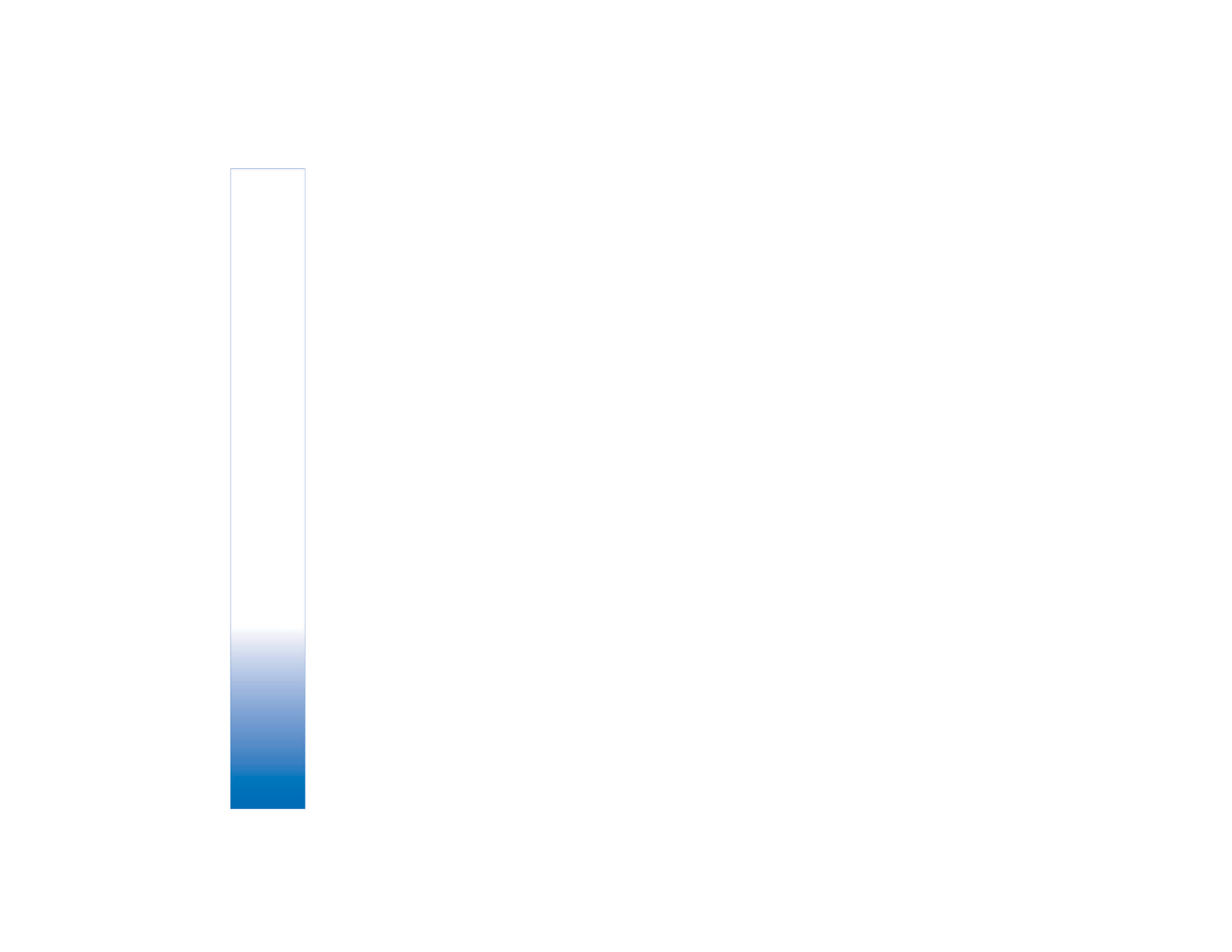
Imaging
62
Copyright © 2005 Nokia. All rights reserved.
To let
Movie director
randomly include or exclude parts
of the video clip, select
Options
>
Mark all as neutral
.